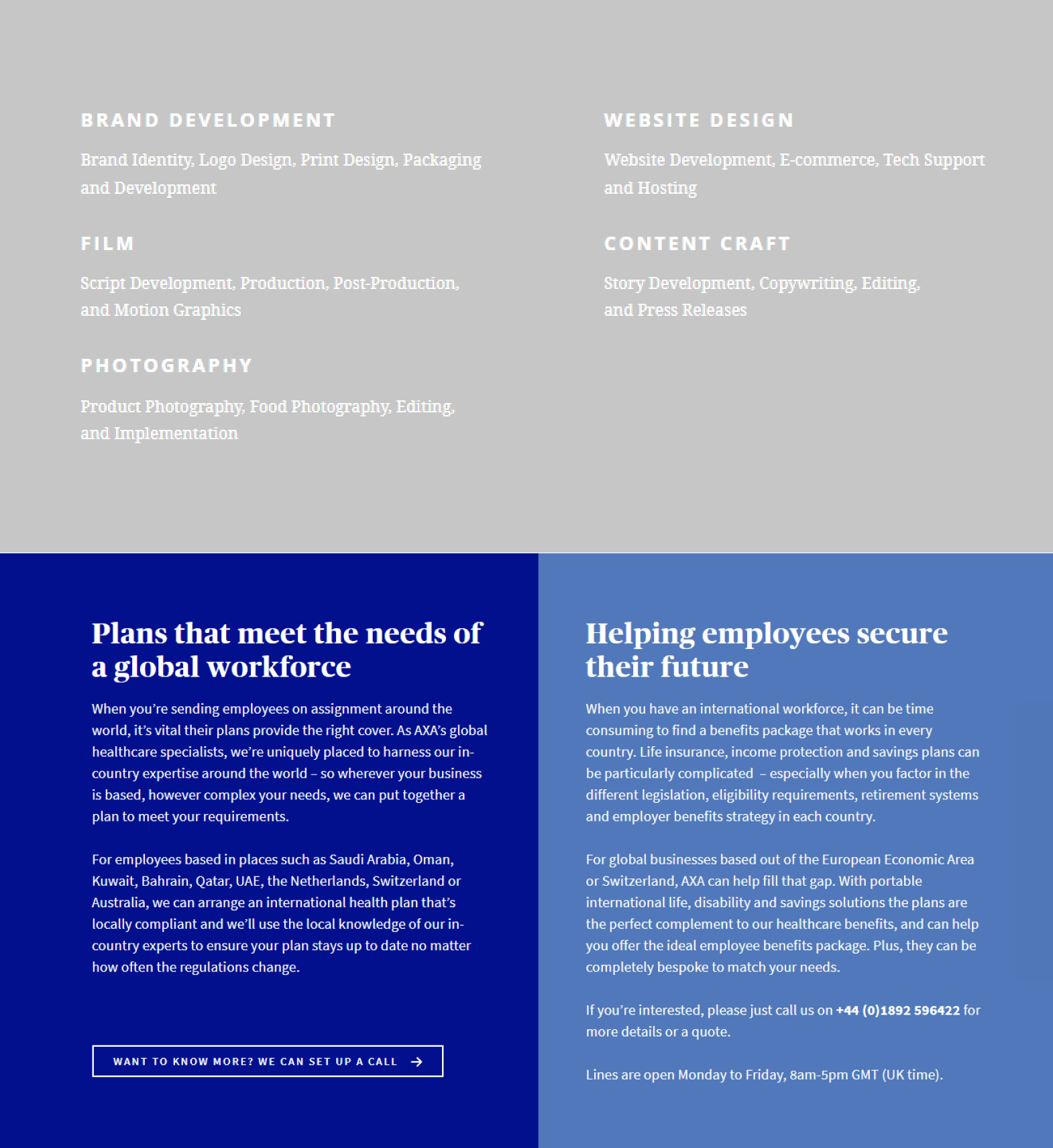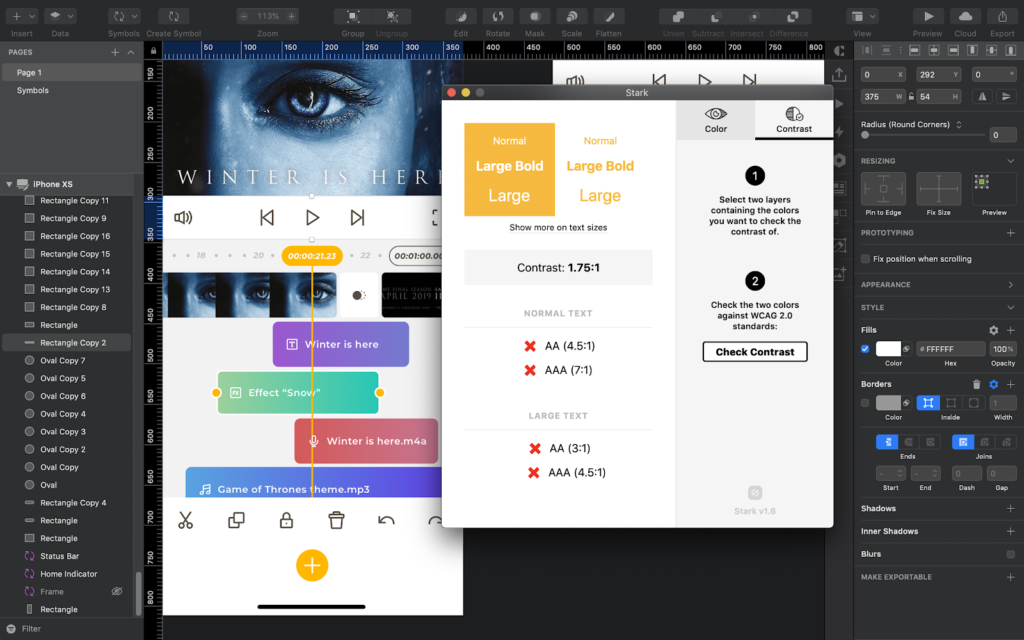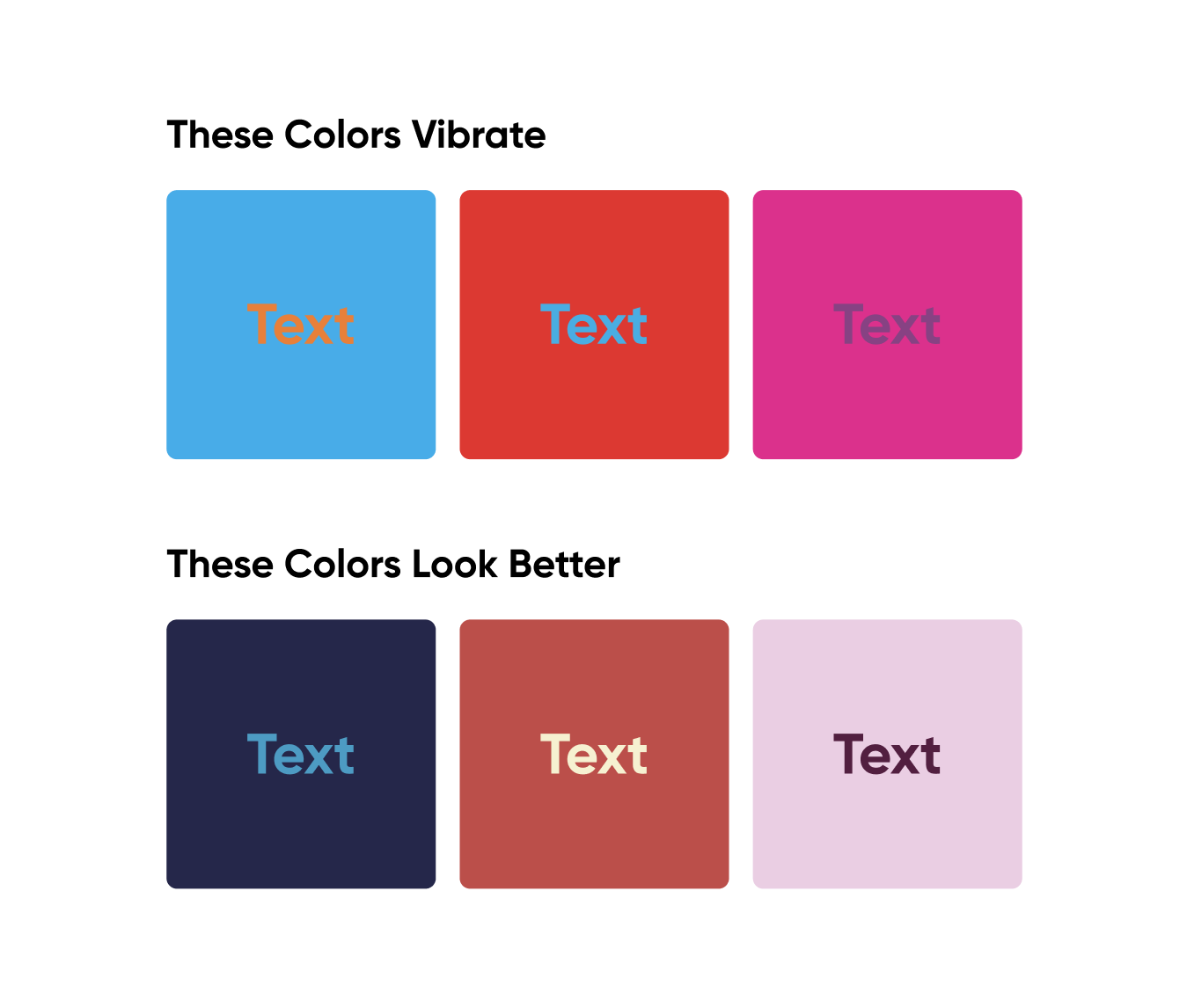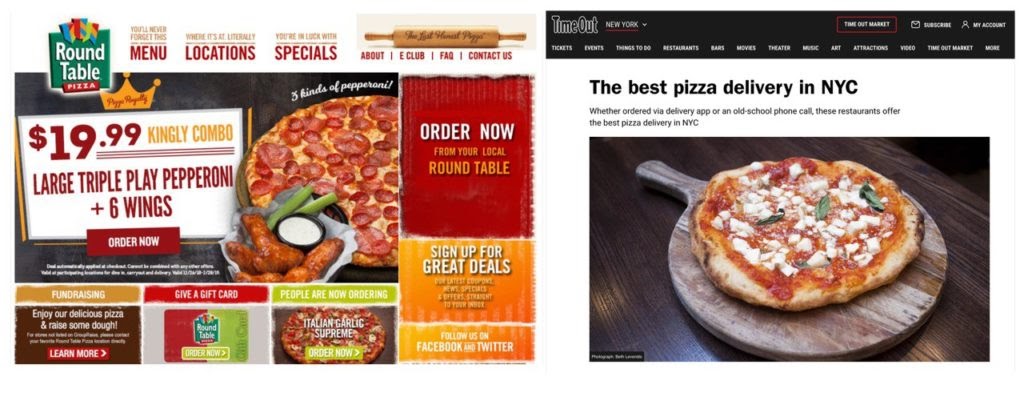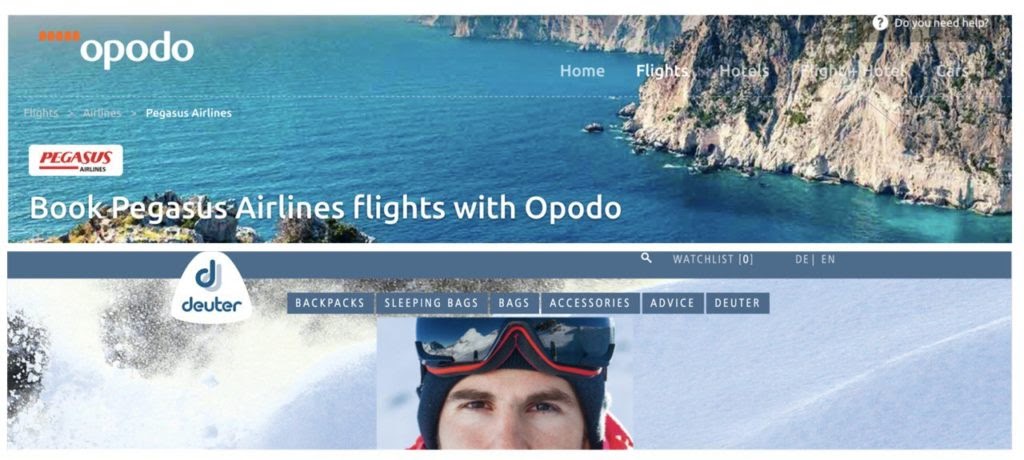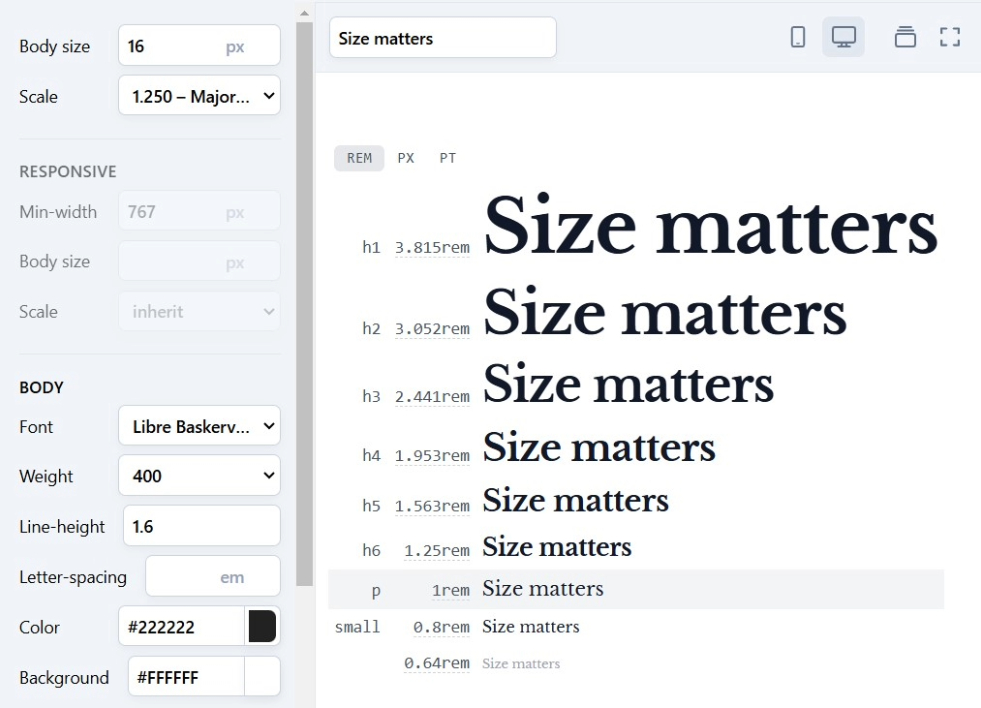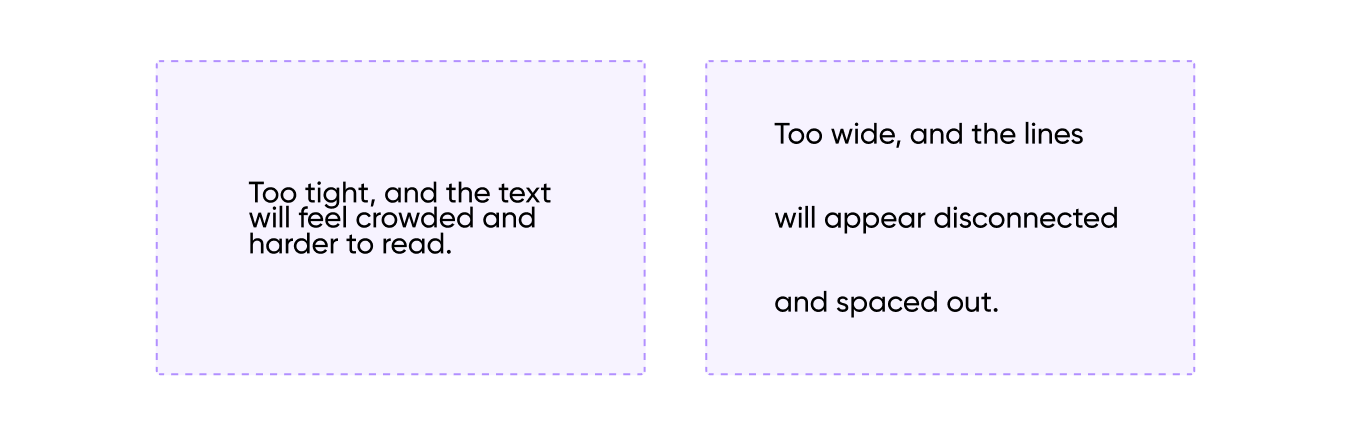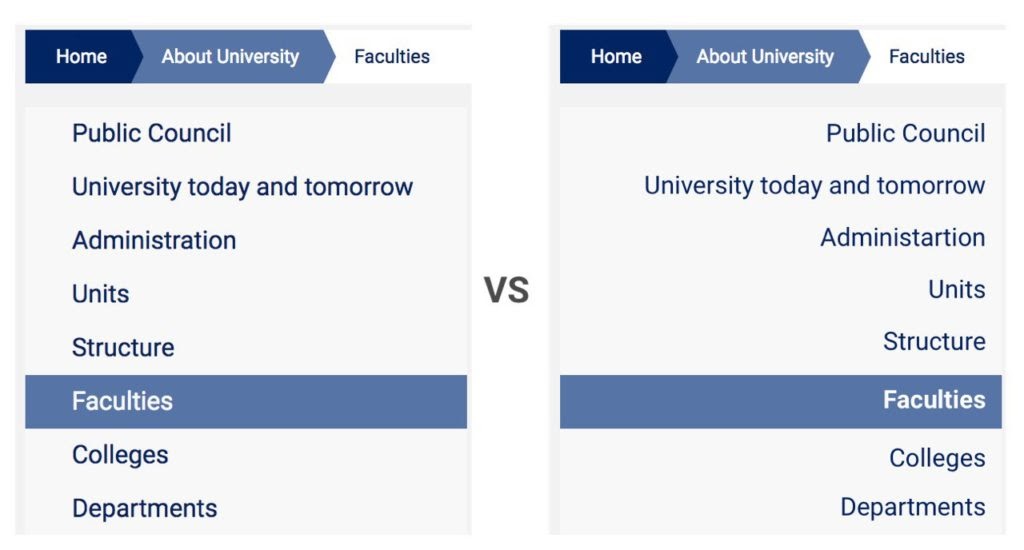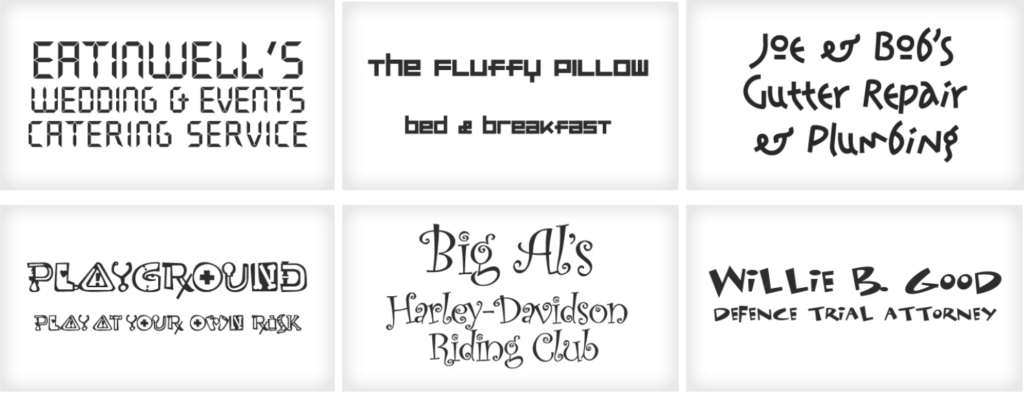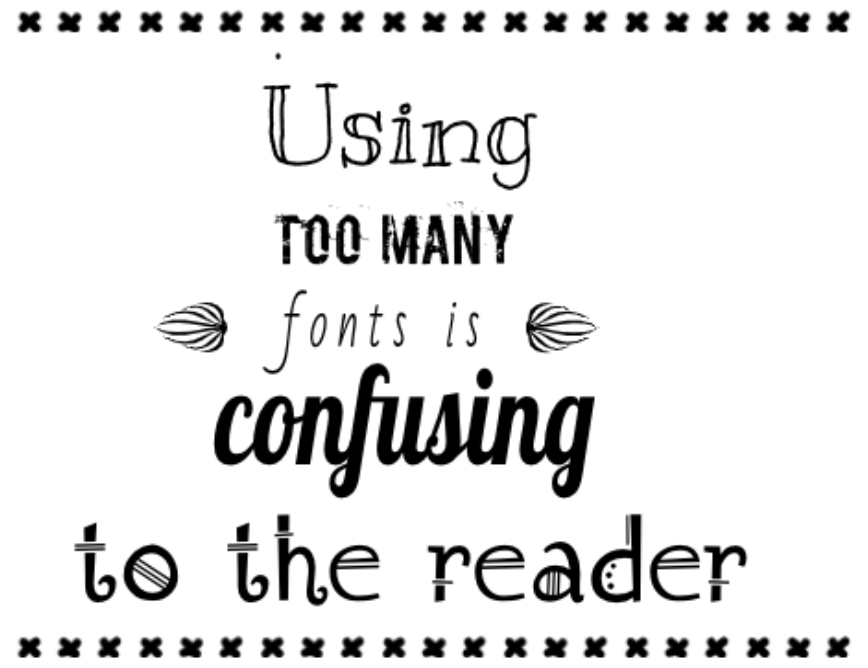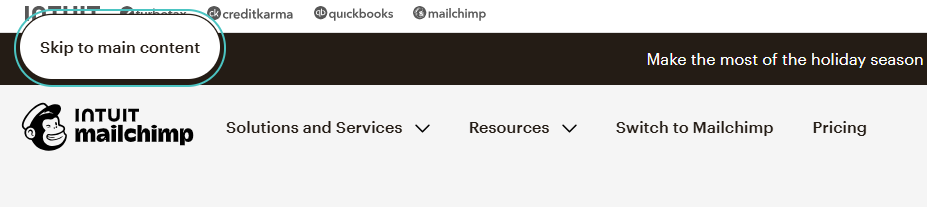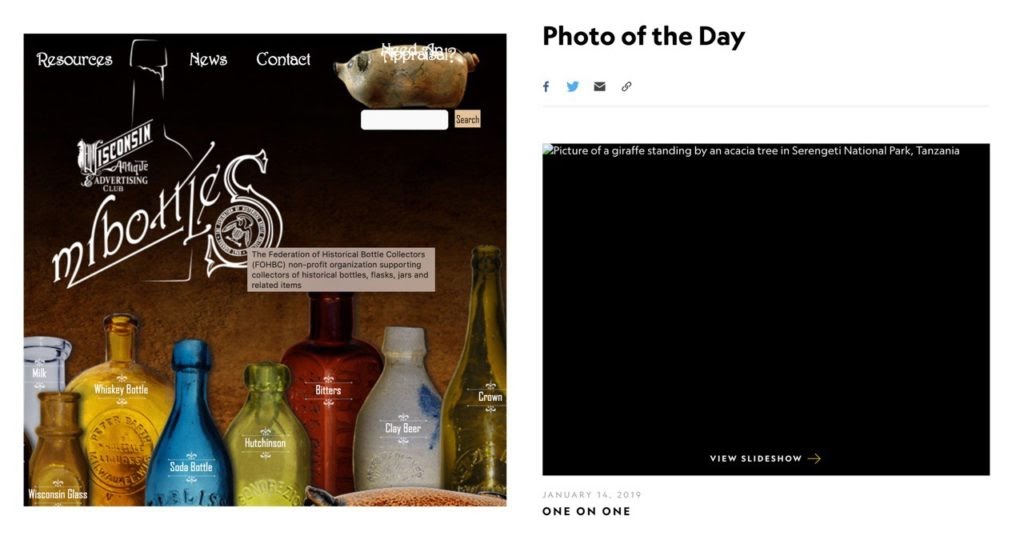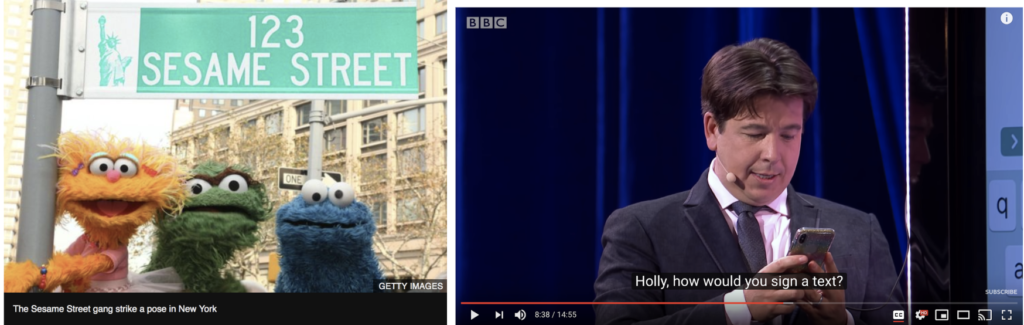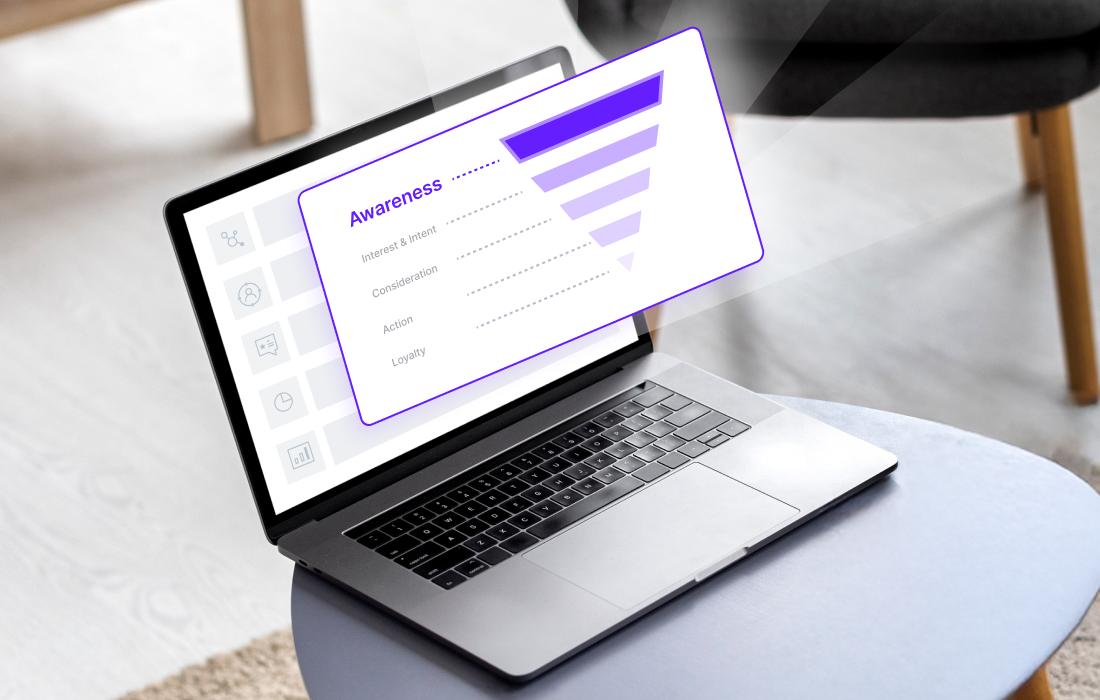A beautiful website is great, if you can actually use it. But the reality is, the web isn’t always a friendly place for everyone.
At Cieden, our focus has always been on designing a user experience that works for all users. Sure, a site might meet industry standards, but that doesn’t always mean it’s accessible.
So, after conducting thorough research, we created this short web accessibility checklist for anyone curious about making your website or app genuinely inclusive.