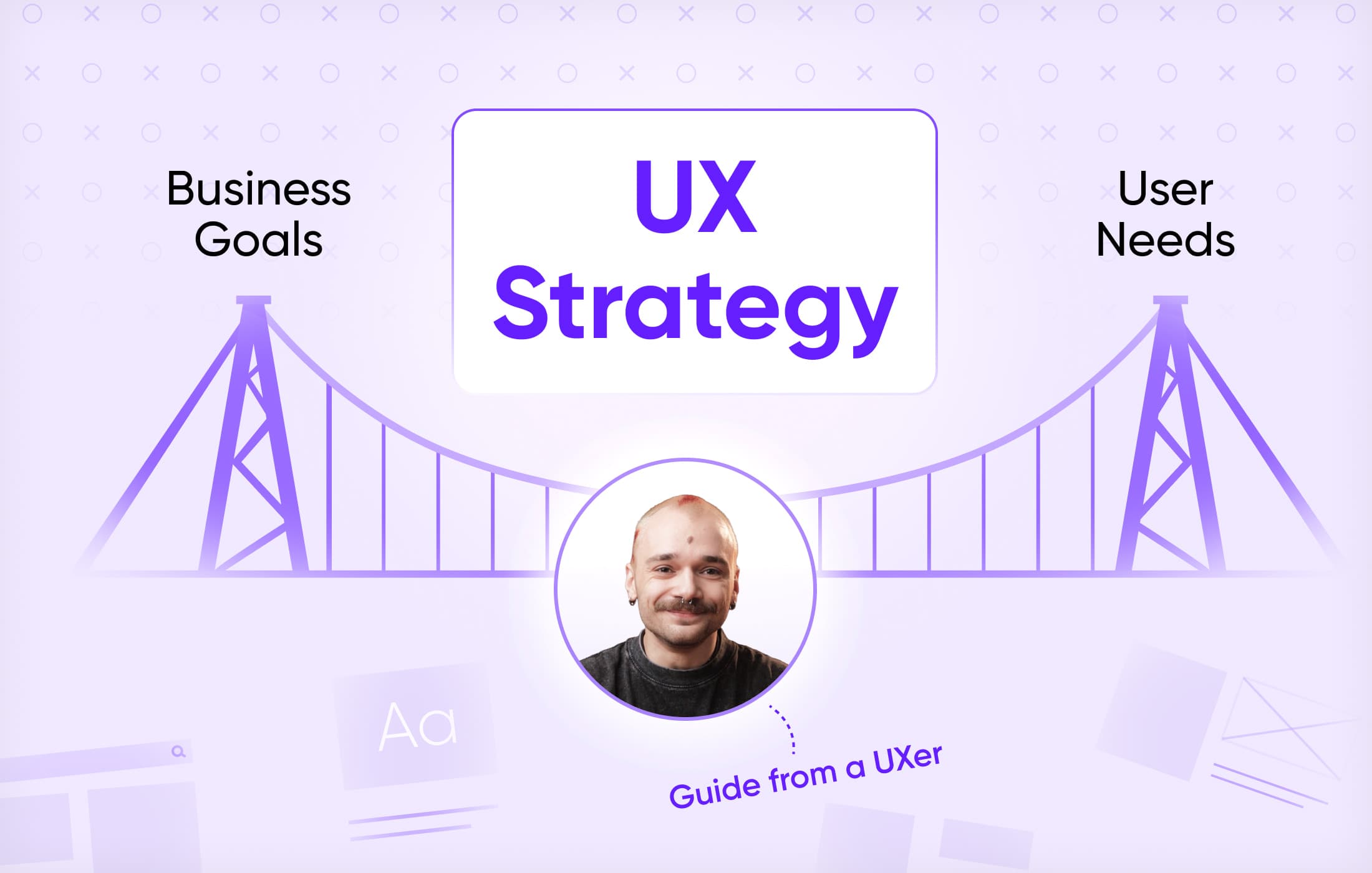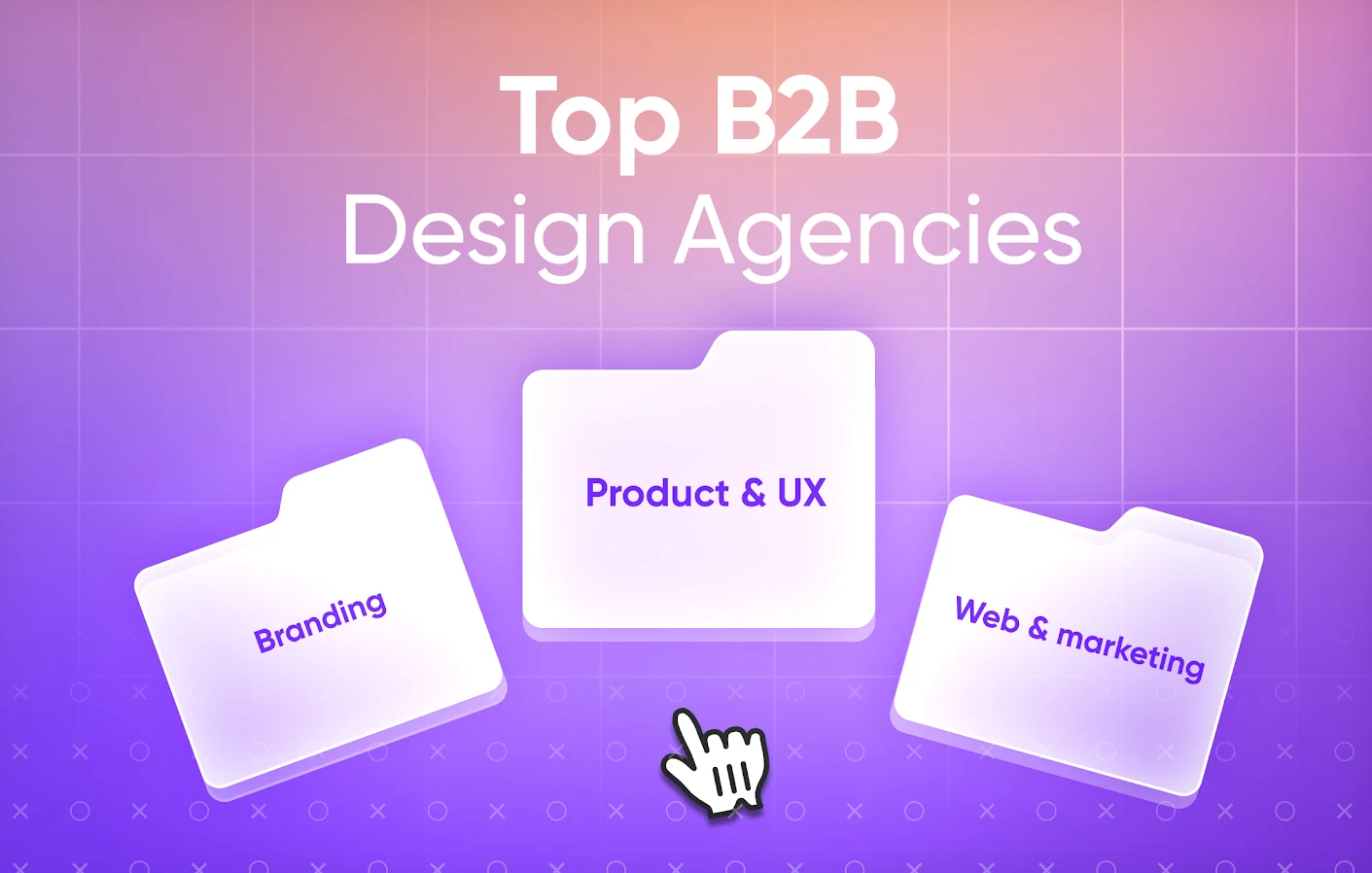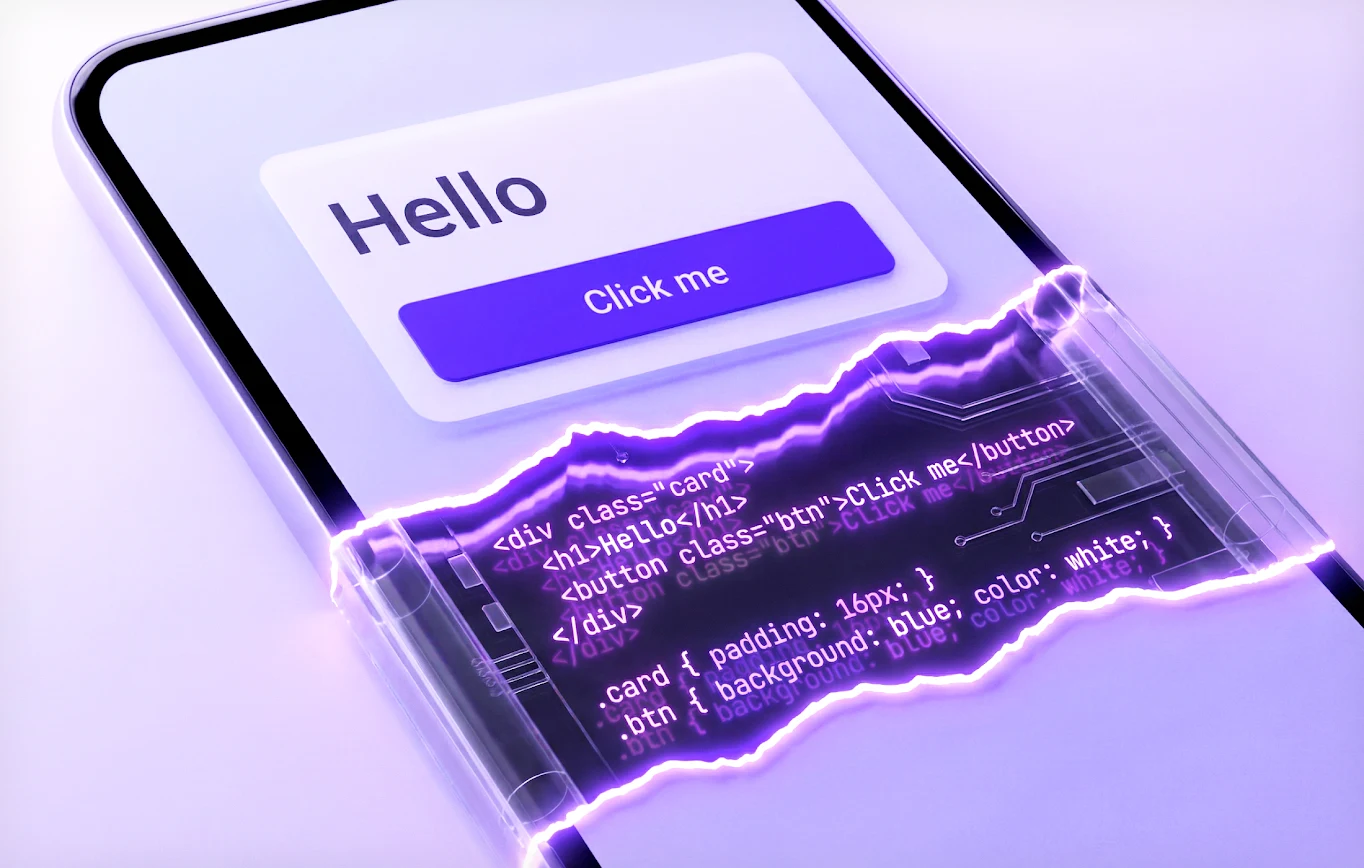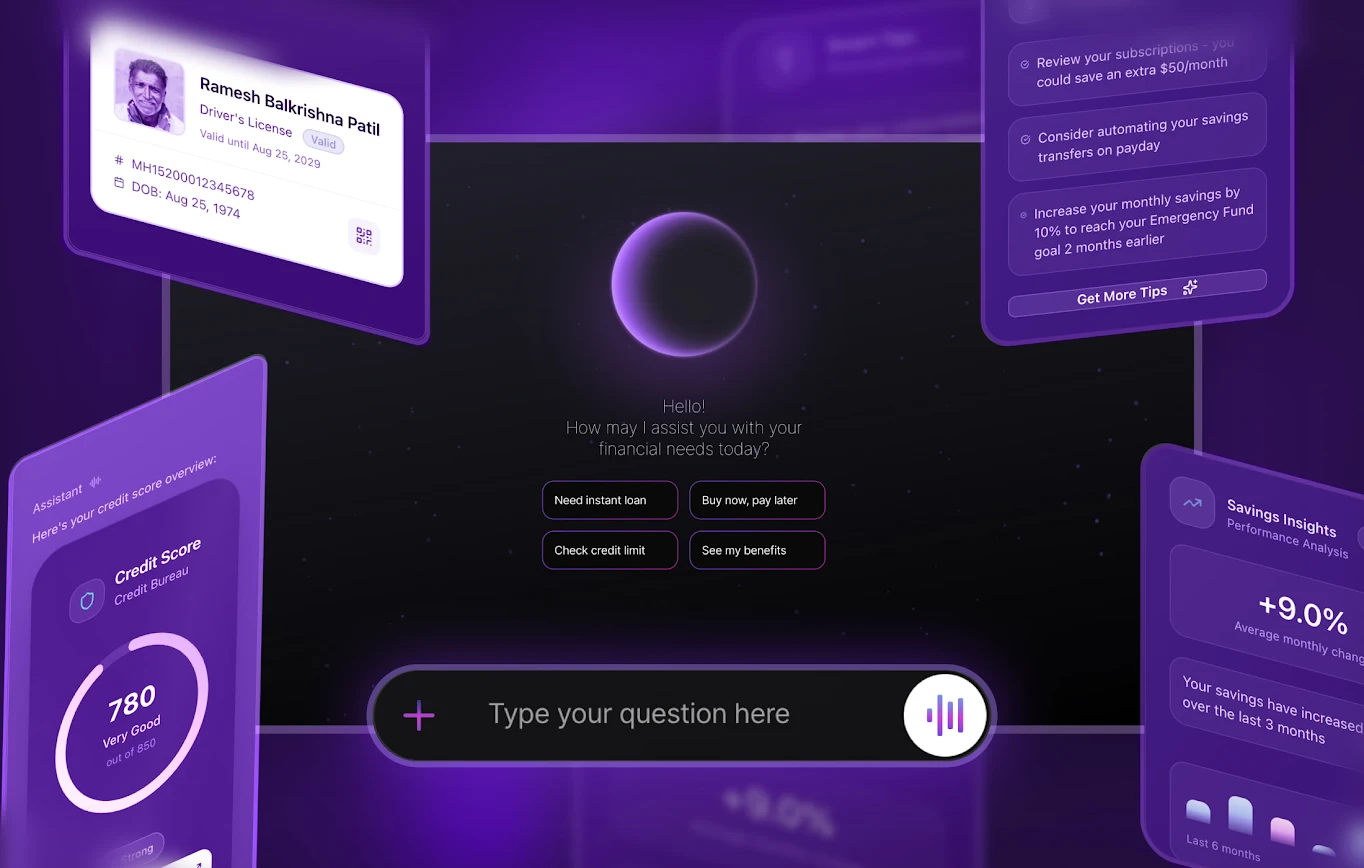Treating UX strategy as merely a design task is a costly error that disconnects business goals from user needs. This guide separates true strategy from static documentation, offering a framework to align your product vision with measurable user behavior.
22 Dec, 2025
10 min